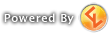http://forums.lotro.com/forumdisplay.php?520-Lua-Scripting-%28BETA%29
This is just a walk-through of how to make use of existing plugins.
Step 1, Exposing the plugins to your client:
Navigate to your documents folder for The Lord of the Rings Online (for Windows XP users, this is usually " C:\Documents and Settings\<your user name>\My Documents\The Lord of the Rings Online" while for Windows Vista\7 Users, this is usually "C:\Users\<your user name>\Documents\The Lord of the Rings Online").
Create a folder named "Plugins" inside of this folder. Place all plugins inside of this new folder (most plugins are organized into their own folder meant to go inside of the main "Plugins" folder).
_____________________________________________________________________________________________________
Plugins will Need to run:
The Turbine utilities file that is available at: download here. You'll want to unzip the file into your "My Documents\The Lord of the Rings Online" folder.
Please note: these files had to be packaged in .7z format. Many unzip tools support this file format. If yours does not (or if you need an unzipping program) download 7zip. It is a free unzipping program that supports this format.
Download this zip file, which should open with 7zip and other zip utilities ( if it doesn't ask me and I will make a .zip file and mail it to you )
______________________________________________________________________________________________________
Step 2, Viewing the list of available plugins in game:
In your client (once you have dropped the plugins into your new plugins directory), type the following command in your chat window to make sure the client has an up-to-date list of your available plugins:
Next, type the following command to dump the list of all currently available plugins to your chat window:
The list will show you all plugins that your client is currently capable of loading as well as any plugins you already have loaded. If the plugins you want to use are not listed there, make sure the plugins are properly located in the "Plugins" folder created in step 1. If they are still not showing in the list, try restarting your LOTRO client.
Step 3, Loading your plugins:
*Please note: You will have to do this step EVERY time you log in your character if you want to run your plugins. For the "BETA" release of the Lua plugin system, plugins cannot be set to automatically load upon logging in*
Once the plugins you want to load are displaying in the list of available plugins seen in step 2, it is now time to load your plugin! To load a plugin, use the following command:
- /plugins load <Plugin Name>
- replace <Plugin Name> with the desired plugin's name as listed in the available plugins list from step 2
If no errors are reported in your chat window, then you have successfully loaded the plugin and can now begin using/enjoying it! If script errors are reported in the chat window, then report them to the author of the plugin you tried to load.
To unload plugins:
Plugins are automatically unloaded when you log out but if for any reason you would like to manually unload a plugin you have running, you must use the unload command to unload all of your running plugins:
Please note, this command unloads ANY plugins you have running so at this stage of the system, once that command is used, you must then individually re-load any of the plugins you want to continue running.
_____________________________________________________________________________________________________
the Travel ( for hunters ) Plugin, can be found here: Travel
Once you install it, ( if you are in game ) you need to reload the game client, ( may have to reload it the first time you use a plugin anyways before they work. )
When you are back in game, clear your first hotkey slot, and type /shortcut 1 /plugins load Travel
Move the new shortcut to a free space you want it at, type /shortcut 1 /Travel toggle
Move this one to a empty space too ( I put them close together )
Now, when you load your hunter, you can just press the first shortcut to load it, and afterwards during the session on your hunter, push the second shortcut for bringing it to the surface and making it go away again.
Now you can free up all those "hunter Traveling icons" in your hotkeys! And only need the 2 shortcuts you just made.
______________________________________________________________________________________________________
The Plugin Lyrical can be found here: Lyrical
Once you install it, ( if you are in game, and have never installed or tried a plugin yet ) you need to reload the game client, ( may have to reload it the first time you use a plugin anyways before they work. )
When you are back in game, clear your first hotkey slot, and type /shortcut 1 /plugins load Lyrical
Move the new shortcut to a free space you want it at, type /shortcut 1 /Lyrical toggle
Move this one to a empty space too ( I put them close together )
Now, when you load your "poet", you can just press the first shortcut to load it, and afterwards during the session on your storyteller, push the second shortcut for bringing it to the surface and making it go away again.
Lyrical is what I use, to "sing" lyrics or tell poems, while we are doing music. You can save and create text and stories. And so on...
Let me know, once you have installed it, and I will help you set it up further, and I can provide a file with some poem examples I created to help you start.
When you first start Lyrical, it creates a folder in your Lord of the Rings Online folder found in My Documents.
This Folder is called "PluginData" Inside it will have the Name(s) of your Game account Login, ( remember never tell anyone these logins, or your password ) However, if you have 2 accounts or more, and want your Songs, Poems, and Stories, you created in Lyrical, available on the other account, you must open the folder of the account you made your changes on, open the folder inside called AllServers copy the file named Lyrical.plugindata and paste it ( overwrite it ) in the same folder on your other accounts folder.
Or, if you want the poems I did, let me know, and I can mail you the Lyrical.plugindata file so you can put it in your folders.
You will need to have loaded and ran Lyrical at leat once for these folders to be created by the game.
______________________________________________________________________________________________________
______________________________________________________________________________________________________
I'll add more plugins I test, and like, later to this list. These are the ones I use.